In my last post, I deployed a single Node NSX-T Manager. I will continue from there. The first step is to add VMware vCenter as Compute Manager.
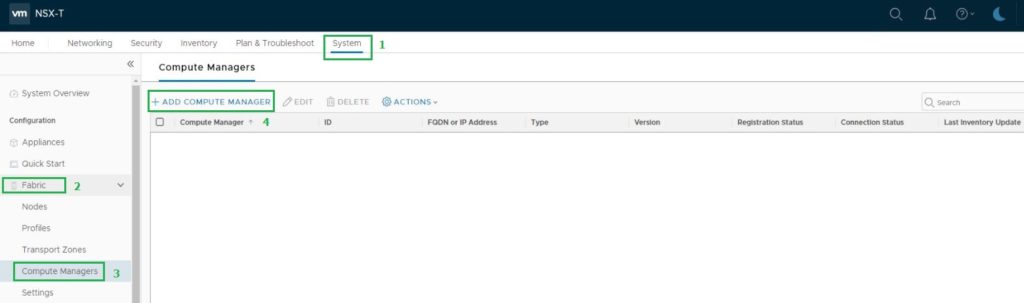
Enter VMware vCenter Information and Login Credentials. In this Lab Scenario, I have used the default vSphere SSO Account (administrator@vSphere.local), But in Production scenarios, you should use Separate Service Accounts with required privileges for these types of Integrations.
Follow the below link from VMware for more information about Prerequisites and Permissions to use a Separate Service Account.
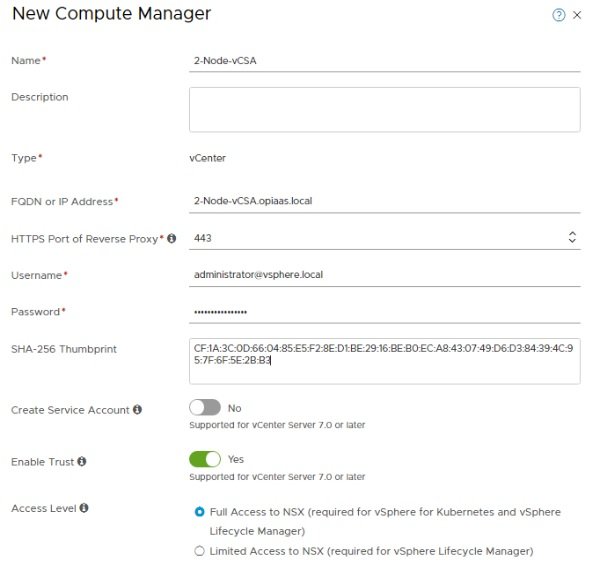
I have explained above available options below.
- Create Service Account

- Enable Trust
![]()
- Access Level
![]()
You can see the VMware vCenter has been added as Computer Manager.
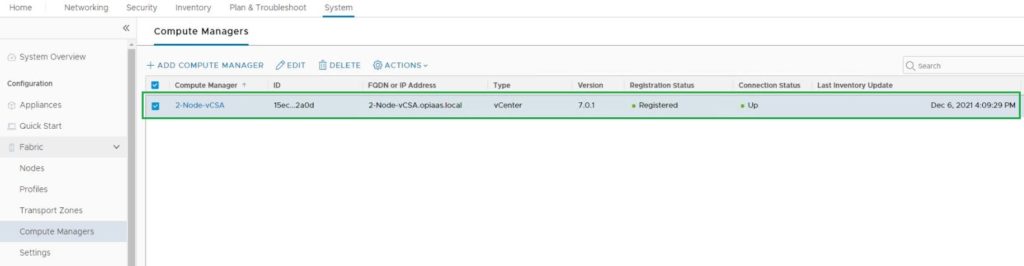
All available ESXi Clusters will be displayed under the VMware vCenter (2-Node-vCSA). We will use the below highlighted Two Node Cluster for NSX-T Installation.
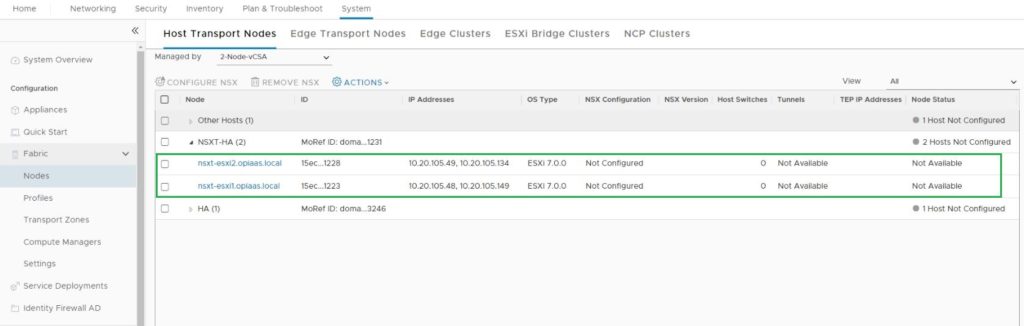
* Screenshots captured from VMware vCenter Console and NSX-T Manager Console on Nov 17, 2021.