Deploy Single Node NSX-T Manager (Step by step)
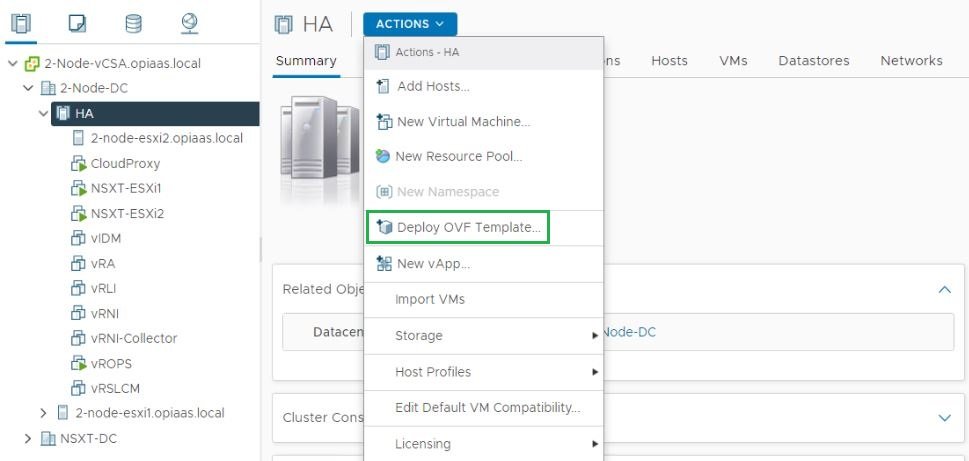
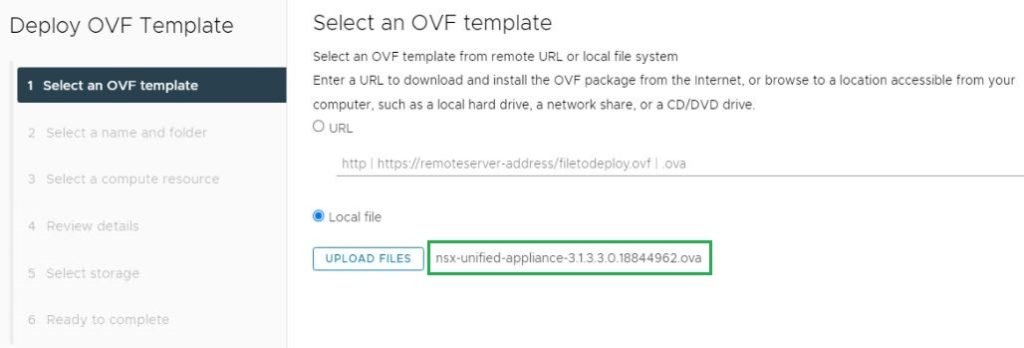
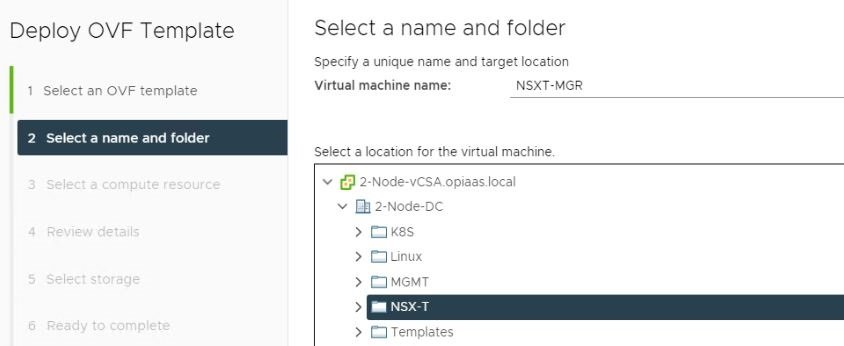
I have skipped two steps (Steps 4 and 5) since those steps are nothing but Click Next to continue.
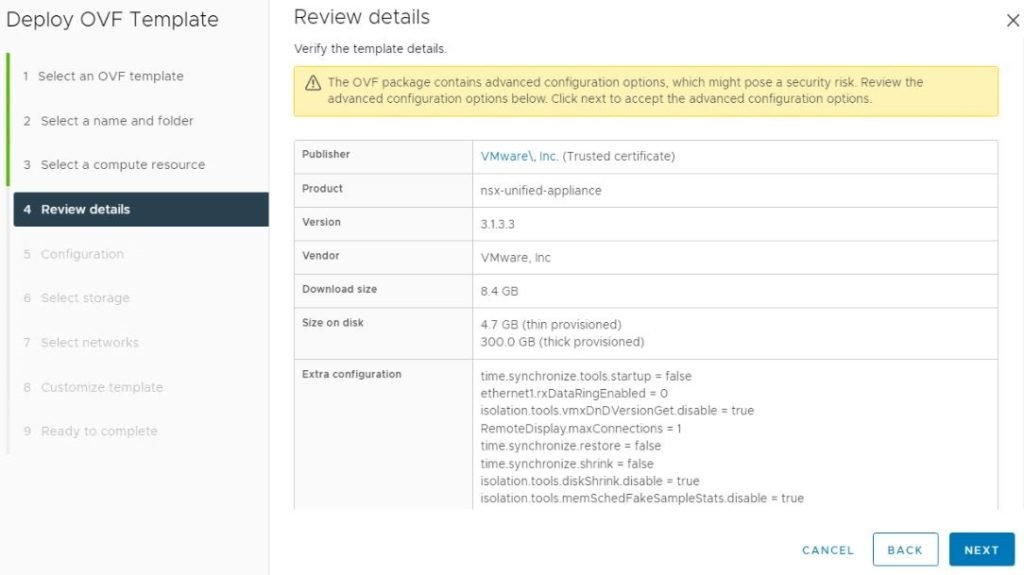
The next step is to select the NSX-T Manager Sizing, Since this is a Lab Setup also Single Node deployment, I select as “Small”. Use the below Link from VMware to calculate the right sizing for your NSX-T Design.
NSX-T Network Requirements and Sizing (VMware Validated Design 5.0.1)
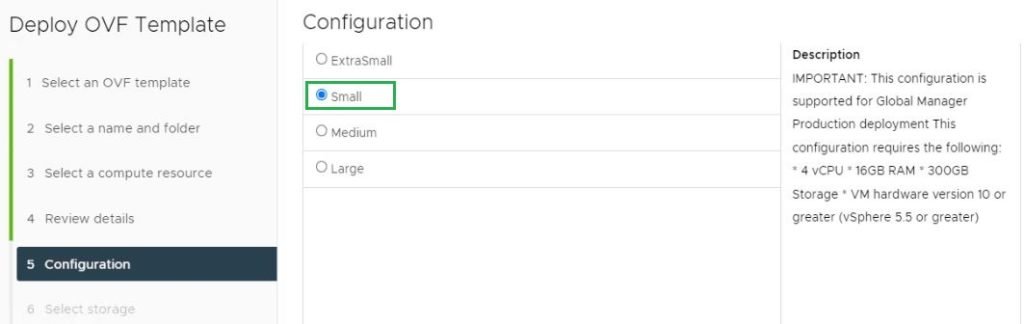
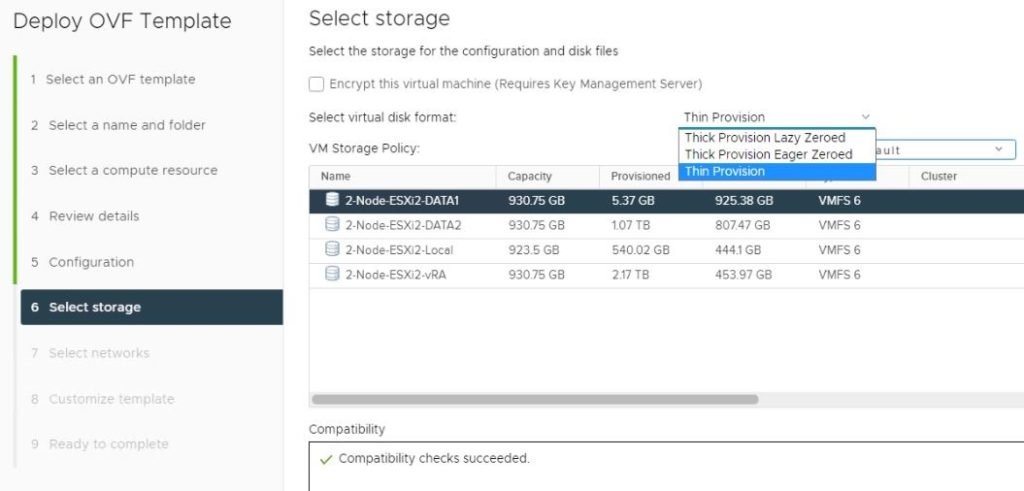
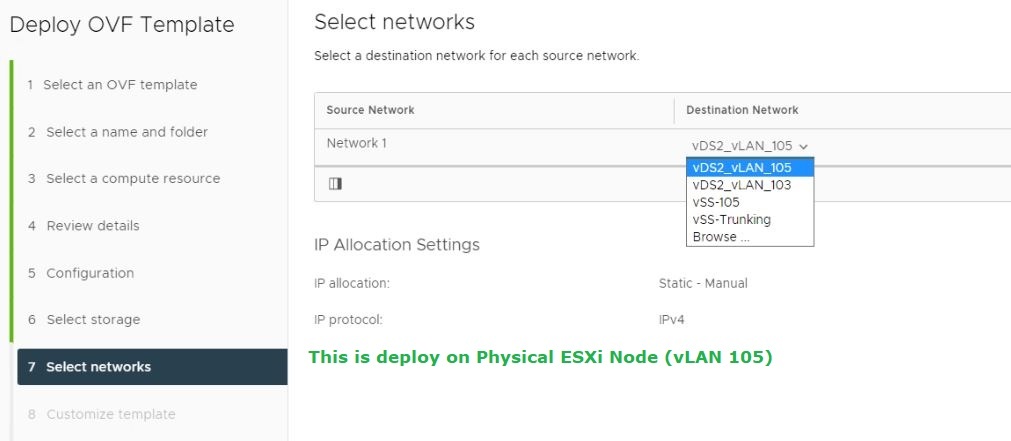
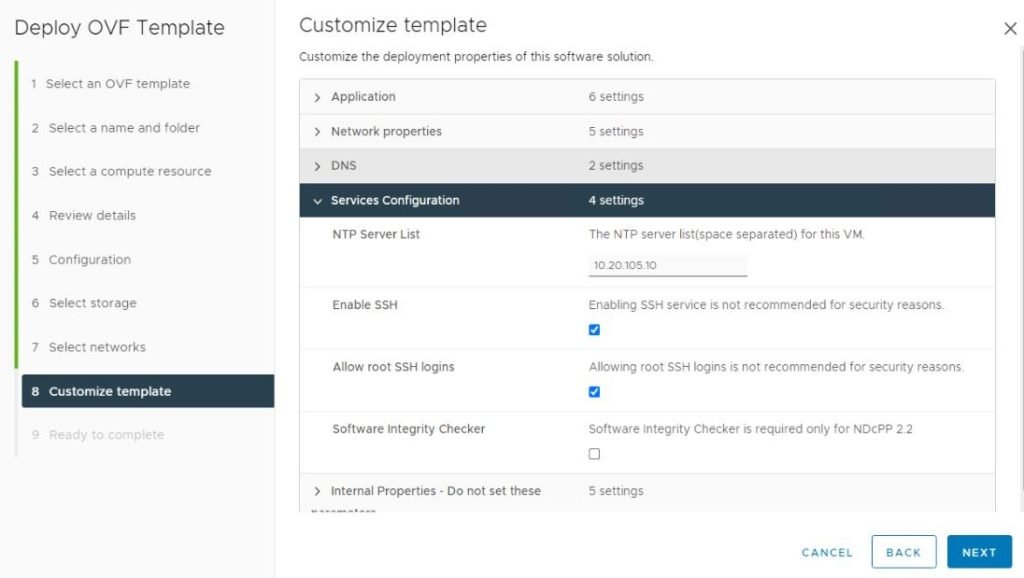
There are three default Users (Local) in NSX-T Manager Deployment, These three Users are root, admin and audit.
- root – NSX-T Virtual Appliance Root Account – NSX-T Manager and Edge Nodes
- admin – NSX-T User Interface and Default CLI Admin Account – NSX-T Manager and Edge Nodes
- audit – NSX-T Audit CLI Account – NSX-T Manager and Edge Nodes
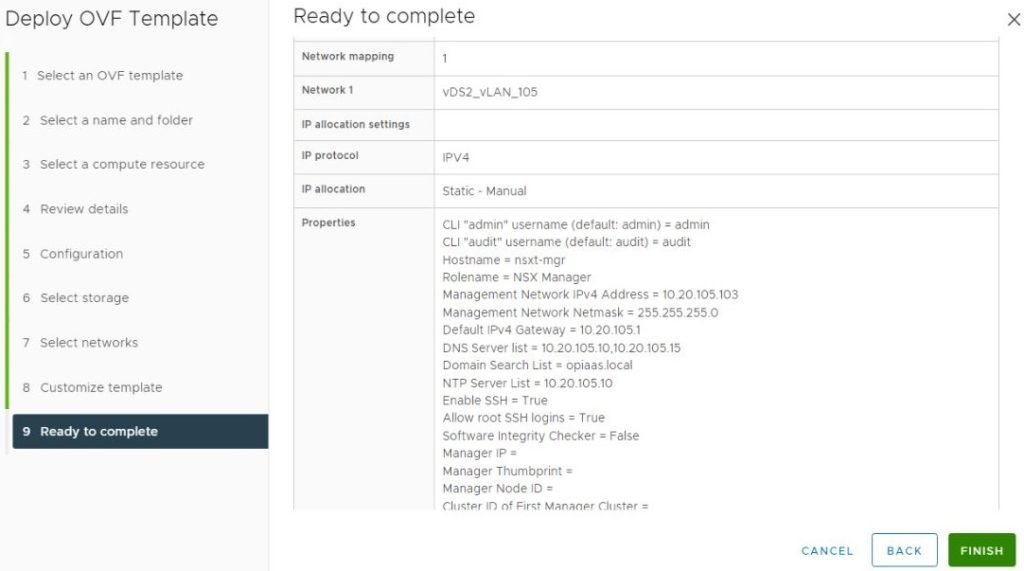
Note:-
Sometimes once the appliance started it will display the message (When you open the VM Console,), the Configured password has not been taken use the default password instead. NSX-T Manager default root password is “vmware”. Once enter the default password it will prompt for the new password. Also, you have to configure the passwords for “admin and audit” user accounts as well.
Login as root account and use the below commands to change the password for “admin and audit”.
- passwd admin — then press enter (Follow the on-screen instructions)
- passwd audit
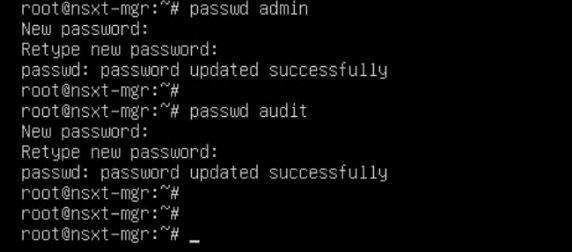
After entering the “admin” credential accept the End User License Agreement.
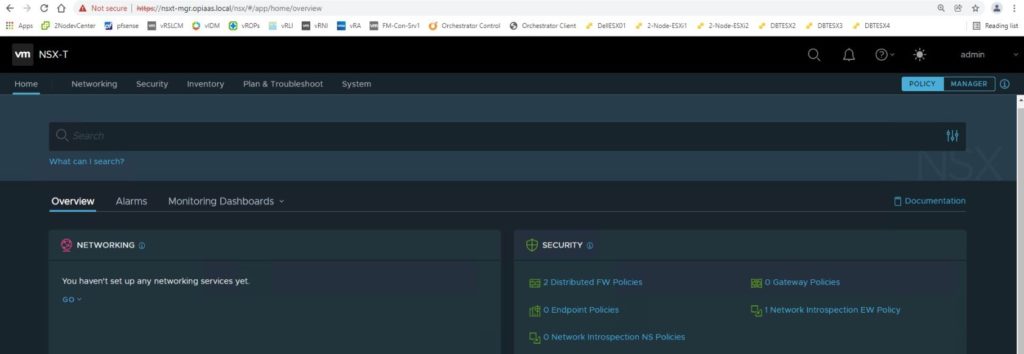
* Screenshots captured from VMware vCenter Console and NSX-T Manager Console on Nov 13, 2021.